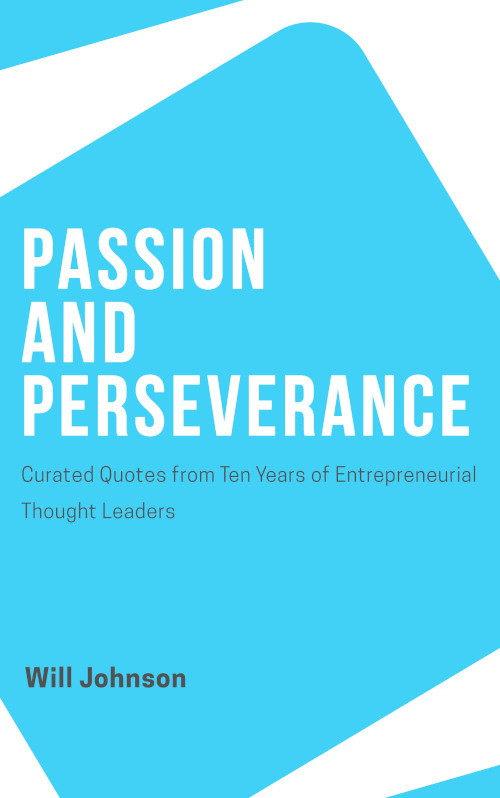Finishing an ebook is a very fulfilling feeling. Much more so than a blog post. (The writing for both can be brutal work.) I can only imagine the sense of relief that a novelist feels when they type their last word and the sense of accomplishment when they see a physical copy on the shelf at their local book store. With an ebook you won’t see that physical copy (though you can if you create one through Amazon’s CreateSpace) but you still will feel like you are creating something tangible that people will hopefully enjoy.
A good ebook doesn’t need to be long. If it is informative and provides value it will be something that the target audience would like to add to their Kindle, read on their phone, or follow along with on their computer. Like all great content, if you inspire your readers to take action they will come back for more.
This guide will provide a step-by-step walkthrough of the process of creating an ebook. By the end of it I hope to have shown you that it isn’t a difficult task and inspired you to create your own. (If you do please contact me on Twitter and tell me about it!)
Why Write?
From a marketing perspective there are two reasons to write a book:
Authority
You will literally be the person that wrote the book on your subject. That goes a long way to establishing credibility in your industry and with credibility comes trust. All other things being equal people are going to purchase from the person who has written a book and established themselves as an expert on the product, service, or industry.
Reference the fact that you have written a book in every bio, feature it prominently on your blog or web page, and include a link to it under your signature in every email. People will subconsciously give your words more weight.
Reach potential customers
Using ebooks to grow your customer base can happen both directly and indirectly. Indirectly is via people who have come across your book through outside channels (on Amazon, Google, or through a recommendation) but don’t know you or your product or service. Through reading your book they become aware of you and what you do and will hopefully become a customer down the road.
More directly you can use an ebook as a way to gather more customers by giving it away in exchange for an action, email address, or sale. Let’s take a look at examples of each of those.
Action: Tweet about my new service and be entered to win a copy of my new book! One entry for each tweet.
Email address: Enter your email below for a free copy of my new book delivered right to your inbox.
Sale: Buy my product and get my book for free.
Giveaways are a great way to get people in the door (figuratively for an Internet business and literally for a brick-and-mortar business) and we are going to cover them more later. It is important to remember that with them often the people that enter are not truly interested customers. Rather they are interested in free.
Other actions that you might want somebody to take is to fill out a questionnaire or sit through a webinar (make sure the webinar is valuable in and of itself or else you’ll start resembling a timeshare salesman).
Getting an ebook in exchange for an email address is a good trade for a lot of people. For you it is a great way to start a relationship with a prospective customer. You have given them something that will provide them value up front and will, presumably, continue to do so with your newsletter. Continuously providing value builds trust and makes a person much more likely to give you money.
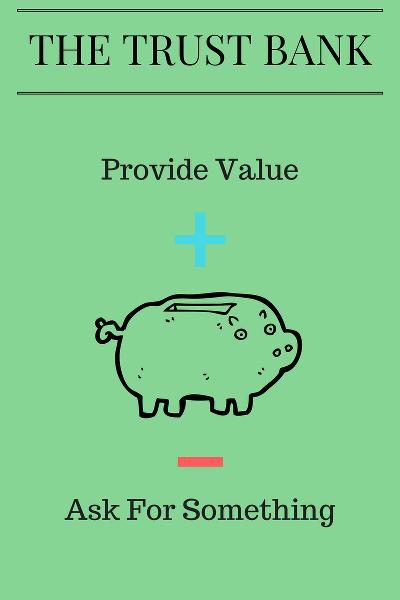
The final way to use an ebook to gather more customers is giving it away with a purchase. You see this in action with products on infomercials. “Buy our product and we’ll throw in X for free.” The idea is that you’re more likely to buy if you perceive you are getting a greater value by taking advantage of this (often limited-time) deal.
This is a great way to entice somebody who is already interested in your main product but won’t grow your potential customer base like the other two methods.
There is another reason to write a book which is for monetary considerations (money) but that is gravy if you are writing your book in order to help your business.
Brainstorming
Pat Flynn released a video about writing an ebook and what stuck out to me was his brainstorming method. He takes a pad of post-its and spends ten minutes writing down any word that pops into this mind while thinking about the topic. No filter. Everything goes on a paper.
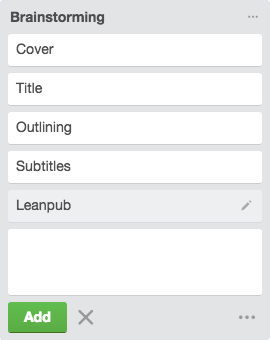
I do the same with a piece of paper and then create a card for each in Trello for later organization. For that I create a new board and add a list called “Brainstorming”.
If you don’t already have a topic and are at a loss for book ideas here are a few things your potential customers might be interested in:
- What tools and software you use
- Case studies of customers using your product or service (you should be having conversations with your customers anyway so why not ask them for an official interview as it can benefit their business as well)
- Industry changes of past five years and what changes you expect in the next five
- A step-by-step guide (like this one!) about one aspect of your business
- Checklists
Creating an ebook does take a decent amount of effort so you want to make sure that what you are creating is something that people will read. Reach out to ten of your current customers and present them with a list of your two or three best ideas and ask which they would be most interested in reading about. Even then there is no guarantee so pick one and start the writing process.
Outlining
After I have finished brainstorming I start organizing my ideas into chapters. In Trello I create a list for each chapter and drag the ideas from the “Brainstorming” list to their respective chapters.
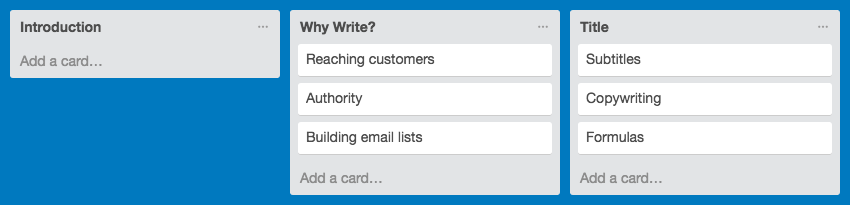
Workflowy is another great piece of software to use for outlining.
Once I get that general outline done I copy it to paper and go into a little bit more detail. For me more detail in the outline makes the writing process a bit easier.
Title
You are going to need a title to put on the cover of your book. I am a fan of the short (four or less words) title followed by a longer subtitle that provides more description. Salt: A World History is a good example. A one-word title followed by a three word description. My book Engage: A Step-by-Step Guide to Growing Your Business with Email Marketing is another example. The key is that the title and subtitle must accurately describe the content or value provided.
Copywriting formulas are a great way to craft a great subtitle. Here are some headline ideas from Joanna Wiebe who has creates some great content about copywriting for business owners–particularly for business owners who leverage the Internet like we encourage!
The only {product category} that doesn’t {objection or anxiety}.
The only accounting book that doesn’t put you to sleep.
{Do something} like {world-class example}
Build a business like the Romans built an empire.
Have a / Build a {Desirable Thing} You Can Be Proud Of
Build a restaurant that you can be proud of.
{Do Something Hard} in {Period of Time}
Lose ten pounds in ten days.
You are {comparative} than you think
You are better at business than you think.
The Ultimate Guide to {Good, Bad or Desirable Thing}
The ultimate guide to getting a raise.
What Everybody Ought to Know About {Good, Bad or Desirable Thing}
What everybody needs to know about office politics.
To the {role} who will settle for nothing less than {world-class outcome}
To the student who will settle for nothing less than straight-A’s.
Break all the rules and {world-class outcome}
Break all the rules and sell to anyone.
If you follow the link above to Joanna’s site you will find a ton more examples or you can search for “copywriting formulas” on Google and find many more. Remember the key is to capture a potential reader’s attention while also describing what your book is about.
Writing The Content
I don’t want to get too far into the writing process as everybody has their own that they developed from their years of writing high-school essays to writing business emails on the job today. In general you want to get to the point and use language that your audience understands.
As far as what tools to use to write, go with whatever you’re most comfortable with. I love using Google Docs as I can write on my desktop, laptop, and phone and always be up-to-date on each. We are going to be using Leanpub to create the book so we’re going to go over that process. If you don’t want to use their online editor you can just copy and paste your content over later.
Create an account on Leanpub if you do not have one already.
Create a new book. Enter your book title (but not subtitle as you can add that later) and select what you would like the URL to be (e.g. http://www.leanpub.com/your_book_title). Select the option to write “In my browser on Leanpub”.
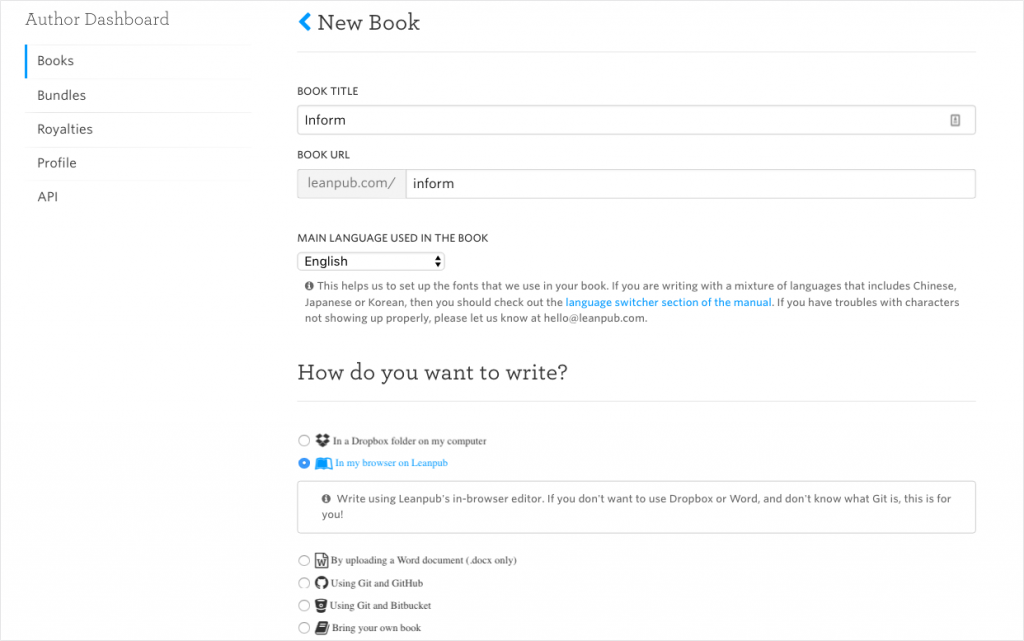
There are three style options for creating a book:
- Fiction (size is 5.5″ x 8″)
- Business (size is 5.5″ x 8″)
- Technical (size is 8.5″ x 11″ – size of printer paper in the U.S.)
If you are going to be using a lot of images or screenshots then you will want to go with the technical book option. If not, select the business book option. Then click on the “Create Book” button.
You are now going to be taken to a page that has some videos about how to better use the editor but for now just click the button that says “Just take me to the write tab…”
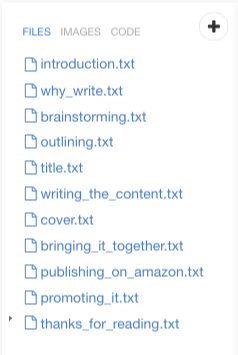
Let’s start by adding the chapters. Click on the plus button and create a file for your first chapter. I named by “introduction.txt”. Now click create. Repeat for every chapter in your book. Then hover your cursor over “chapter1.txt” and click on the “x” to delete the file. Do that for “chapter2.txt” and “chapter3.txt”.
Now for each chapter you need to name the chapter (the filenames you just created are just to help you identify them). Click on your first chapter and then type in a number sign followed by your chapter name. For me this is “# Introduction”.
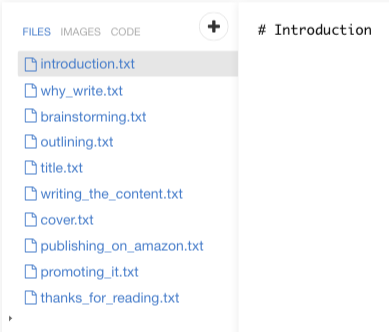
Now comes the hard part. The writing.
This is not a word processor so there is a special way to add formatting should you want to bold or italicize something. You need to surround the word as such:
*italics*
**bold**
***bold and italic***
____underline with four underscores____
You can add links to websites:
[Google](http://www.google.com)
To add images you first need to upload them. Do that by clicking on “images” and then clicking on the “+”. Select your file from your system and hit submit. Then add your images as follows:
!(images/image_you_uploaded.png)
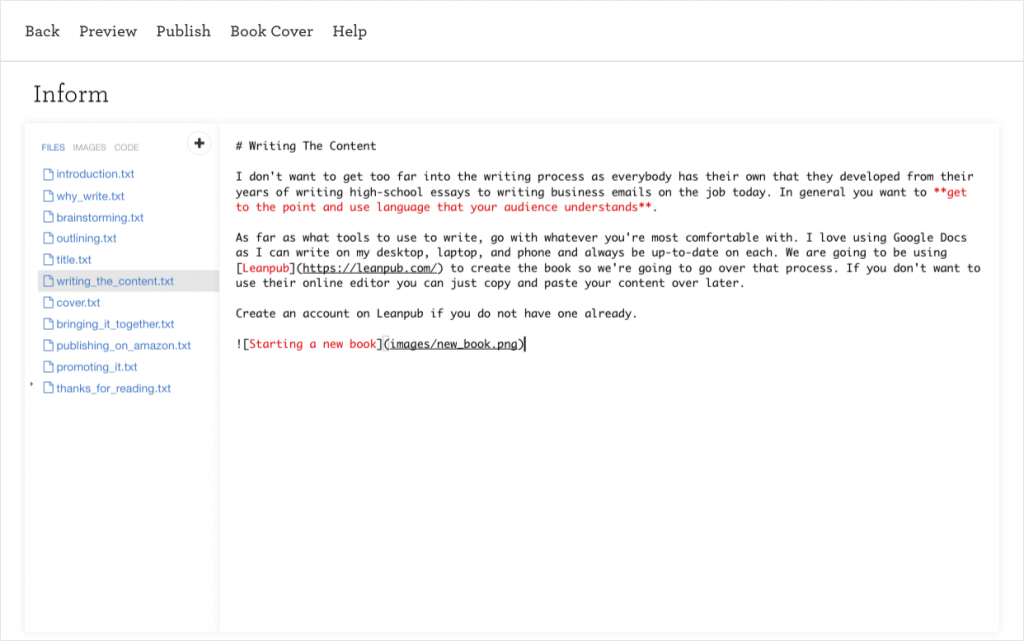
If you need to do any advanced formatting the Leanpub manual has you covered.
Cover
It is always said to never judge a book by its cover but a well-designed cover is essential for convincing people that your book is worth their time. It doesn’t matter how good your content is if nobody opens it. (This is similar to the fact that your subject line is the most important part of a marketing email as its job is to convince the recipient to open the email.)
If you have a few bucks to spend you can hire a designer on sites like 99Designs and Fiverr. Both are good options for somebody short on design skills. However screening designers does take some time and you can expect some back and forth before you arrive at the perfect cover.
If you have some design chops you can design a cover yourself in Photoshop. If you are an utter failure at colors, contrast, and fonts like myself there is still hope. Canva is a very easy to use site that helps you create all sorts of marketing materials. Many design elements are free while others cost $1. You only pay when you are happy with your design and ready to download it.
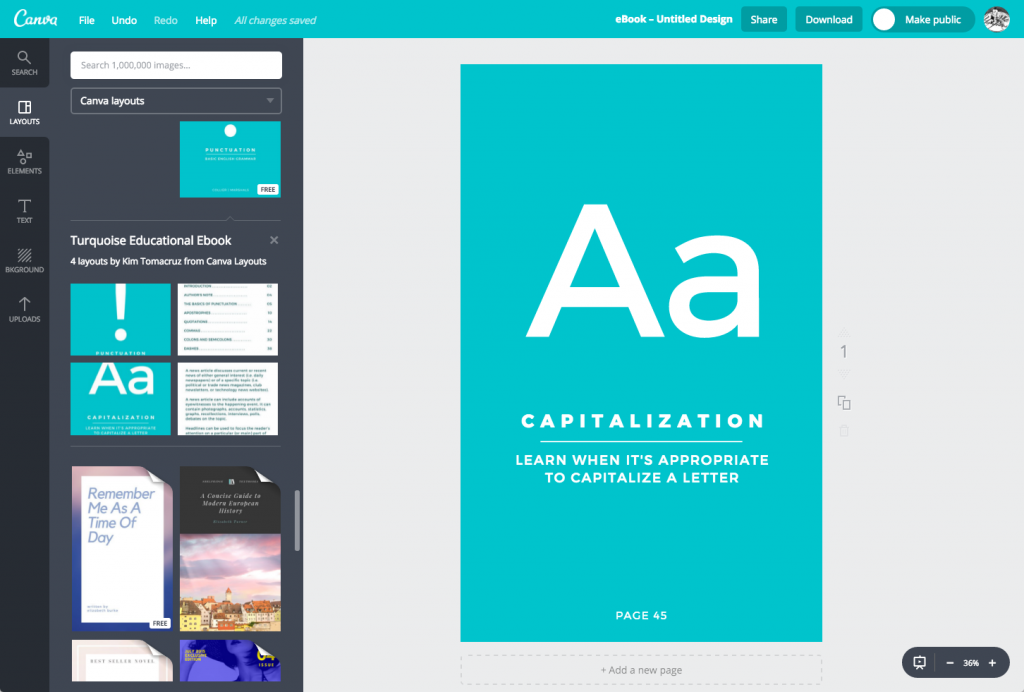
After logging in to Canva click on “Create a design” then click on “eBook”. You will now see the premade templates on the left. I like starting with the “Turquoise Educational Ebook”.
Add your title and your name as the author. On the left you can change the background and if you click on “elements” you can add photos or icons to your cover. When you are done click on “Download” at the top and then “Image: high quality (PNG)”.
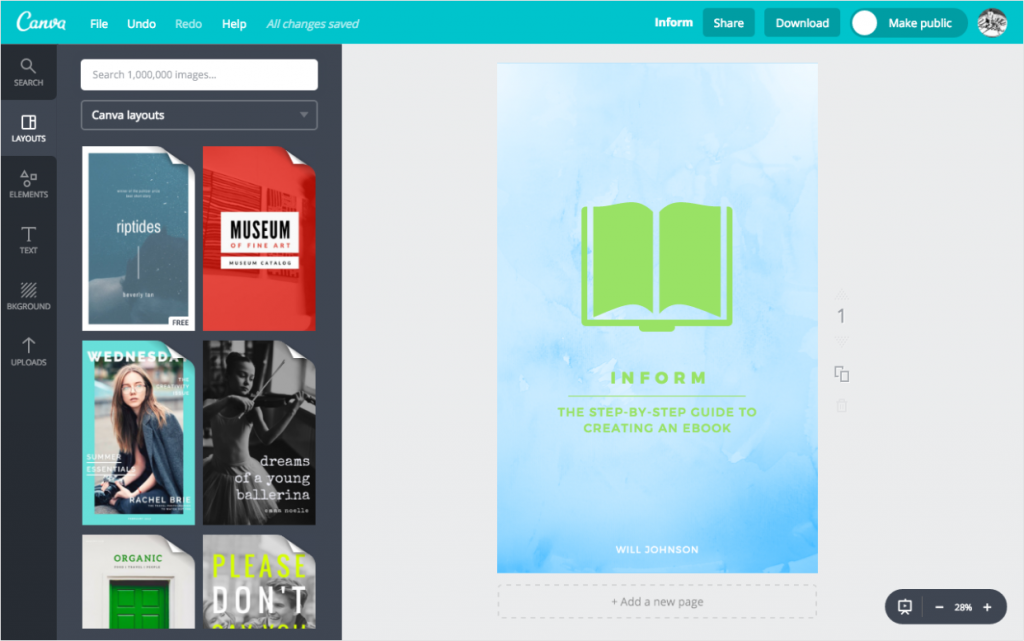
Bringing It All Together
Now that you have finished writing and creating a cover you can bring it all together. Click on “Book Cover”. Scroll down to “Choose File” and select the cover image that you saved from Canva. Then click on “Upload Cover Page”.
Now click on “Book Info” on the left and then “Book Details” from the dropdown menu. If you have a subtitle then enter it here.
If you would like your book listed in the Leanpub store then you are going to want to make sure it shows up in the right place when people are browsing for a book on your topic. Click on “Categories” and then “Add Category”. Find a category in the dropdown and then click “Update Book”.
Additionally if you are going to list your book on Leanpub you are going to want to set up your book’s page. Click on “Book Web Page” and then “About The Book”. The “Teaser Text” is what is shown at the top of the web page with the meat of the page being the “About The Book” section.
Now you are ready to see the fruits of your efforts. Click on “Preview” and then “Create Preview”. Congratulations!
If everything looks okay and if you are intending to publish your book on Leanpub click on “Publish Your Book”. If not, then avoid doing that.
Publishing On Amazon
Many people do not realize that anybody can publish their book on Amazon. As an author you can, and should, use Amazon’s self-publishing platforms to get your book listed on Amazon. By doing so your book will be listed just like the latest novel from Stephen King or business book by Nassim Taleb.
There are many advantages to having your book on Amazon:
Authority
We talked earlier about how being a published author (even a self-published author) establishes you as an authority in your industry. Having your book on Amazon drives that home much more than serving a PDF off your niche website. I’m not saying to abandon hosting a copy yourself but when you are referring a stranger to your book an Amazon link carries more weight.
Convenience
Once you have successfully listed your book on Amazon there is nothing more for you to do outside of promoting it. You don’t need to worry about hosting, payments, or any other issues. They handle it all.
Reach
Last year a study revealed that 44% of consumers started their searches directly on Amazon compared with the 34% that started their searches on a search engine (Google, Bing, and Yahoo!). That indicates that if somebody is looking to read a book about your topic they are going to Amazon first. If you aren’t there they might never find you.
There are two ways to get your book published on Amazon and those are CreateSpace and Kindle Direct Publishing. As the name suggest the Kindle option is for publishing an ebook while CreateSpace allows you to publish a physical copy as well as publish to the Kindle. I like having physical copies of my books on my bookshelf but for anything less than 50 or 60 pages it really is too small to be worth the effort.
CreateSpace
What CreateSpace does is create paperbacks, CDs, and DVDs on demand so that when somebody orders one off of the CreateSpace site or Amazon the product will be physically made and shipped to them. In this case if you want to give people the options to get a paperback version of your ebook you can upload your ebook and then when it is ordered CreateSpace will print and bind a paperback and then ship it to the customer. After the initial setup you don’t have to do anything except sit back and watch the royalties be direct deposited into your account. (Obviously a lot of promotion is helpful to make those royalties happen.)
Before starting this process you need to create a second copy of your PDF that you downloaded from Leanpub. Create a copy (e.g. “book_for_amazon.pdf”) and open it. Export the cover to a third PDF (e.g. “book_cover.pdf”) and delete it from the copy you are going to upload to Amazon.
If you don’t already have an account go to the CreateSpace homepage and click on “Sign Up”. After setting up your account you will be directed to the member dashboard. Click on “Add New Title”.
Enter your title, click on the Paperback radio button, and then click the “Get Started” button for the Guided option. On the next screen enter in your subtitle if you have one, your name, and select the language your book is in. Click “Save & Continue”.
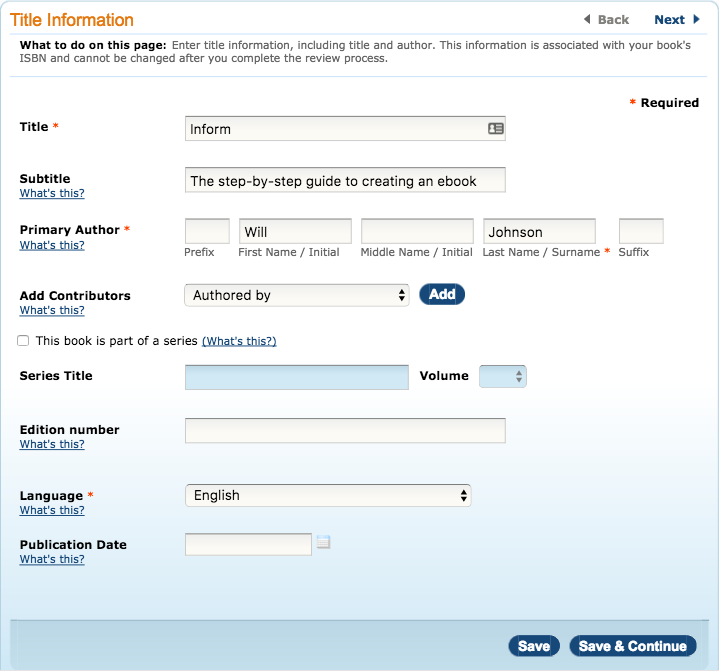
The next step is the ISBN number. If the only way you are going to distribute physical copies of your book then the first option (Free CreateSpace-Assigned ISBN) is fine for you. If you plan on creating or selling physical copies elsewhere then getting a universal ISBN is the way to go.
I’m only going to sell physical copies on Amazon so I’m picking “Free CreateSpace-Assigned ISBN” and then clicking Assign Free ISBN. The next screen will show the ISBN numbers you have been assigned. Click “Continue”.
On this screen you select whether the pages of your book are black and white or color as well as paper color. If you are using screenshots or colored graphics then select the “Full Color” option. If not, select Black & White. I personally prefer a white paper color for business and technical books and a cream paper color for fiction so I keep “White” as my paper color.
Now you are going to select the size of the book you want printed. Click on “Choose a Different Size”. If you recall on Leanpub you selected either 5.5″ x 8″ or 8.5″ x 11″. If you selected the former then you’ll find that size isn’t available for physical printing. Instead choose 5.25″ x 8″. If you selected 8.5″ by 11″ on Leanpub you can select the same here.
After choosing your Interior Type, Paper Color, and Trim Size click on the circle next to “Upload your Book File”. Click Browse and select the PDF that you removed the cover page from (e.g. “book_for_amazon.pdf”).
You are going to be asked about bleed which you can safely ignore if you do not have any images in your book. If you do you can try the first option “Ends after the edge of the page” and then see how the images look in the preview. If an image ends up being cut off you can go back and select “Ends before the edge of the page”.
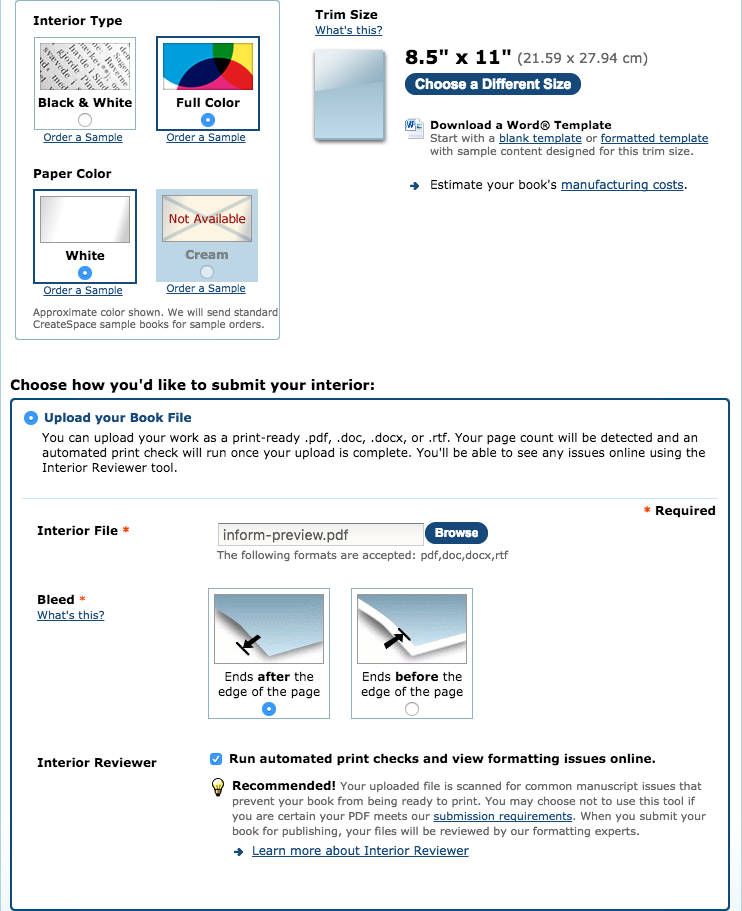
After clicking “Save” CreateSpace is going to run the “Automated Print Check” which checks for any potential issues with the file you uploaded and what the book will look like when it is done.
If you are notified of any issues then now is the time to fix them by making the changes and then clicking on “Interior” and uploading your new file. If there are no issues click “Continue”.
On to the cover. You have the choice between “Matte” and “Glossy”. If you have bright colors in your cover then I would choose glossy otherwise I would choose matte. Now click on the circle button next to “Upload a Print-Ready PDF Cover”. Click on “Browse” and select your book cover PDF (e.g. “book_cover.pdf”). Click on “Save”.
Then next page should show two green check marks that indicate the upload was successful. Click “Continue”. If everything looks good then click on “Submit Files for Review”.
While you are waiting for CreateSpace to review your book you can set up your distribution channels (which Amazon websites you want your book listed on). I recommend doing all three listed (Amazon.com, Amazon Europe, and CreateSpace eStore) so that your book will return in searches on each site.
There are also options to distribute your book to libraries and other online bookstores. If your book is academic in nature then the library option might be a good one and if you think it might have mass market appeal then the “CreateSpace Direct” and “Bookstores and Online Retailers” might be a good option. We’re not going to cover those here however.
When you have finished selecting your distribution channels click “Save & Continue”.
The next section is the price that a reader will see on Amazon. There are two schools of thought for pricing:
- A lower price can lead to more sales (basic supply and demand)
- A higher price indicates higher quality
I think a good balance between both is the way to go. I often see ebooks listed for $2.99 or so on Amazon and never buy them because they I assume they are really low quality. An ebook priced from $7.99 to $14.99 indicates to me that there is some quality content in there. Higher than that indicates that it is definitely some quality content but it no longer is an impulse purchase and must have business value.
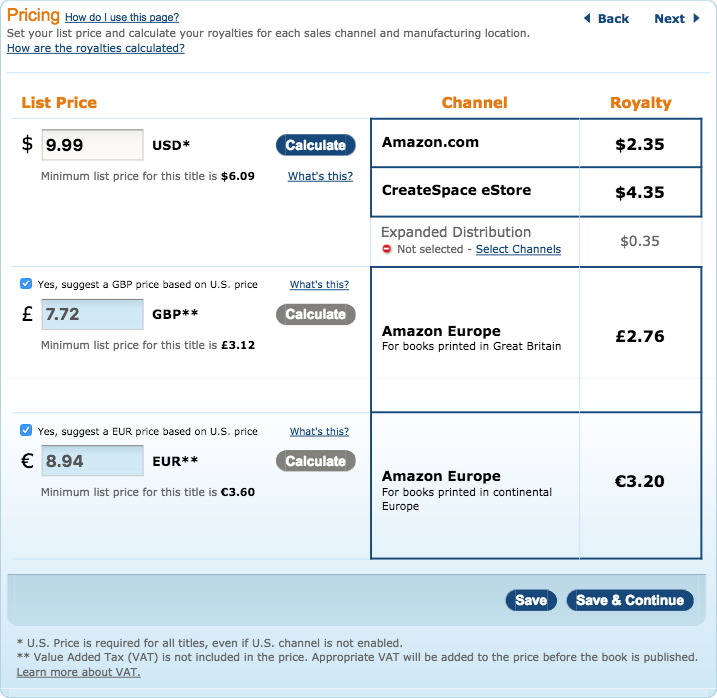
If your book is a marketing tool then I would keep the price lower in hopes of more buyers. Once you set the list price for Amazon.com it automatically suggests a price based on conversion rates to other markets. Click “Save & Continue”.
Click on “Description” on the left. This is important as this is the sales copy that customers are going to see on Amazon.com. I would start with the “About the Book” text you entered on Leanpub. A bullet point list of topics, reader testimonials, and some frequently asked questions and answers are all good ways to help a potential reader overcome their objections to buying a book that was not specifically recommended to them.
The other important information to add on this page is your bio as the author and search keywords which are words a reader might use to search for your book. Also, you are required to select a “BISAC Category” which is basically the section of the bookstore your book would be found in.
Click “Save & Continue”.
Finally, once your book is complete you can select the “Publish on Kindle” option which sends your book to Amazon’s Kindle Direct Publishing platform.
Kindle Direct Publishing
The Kindle is the most popular ebook reader and many people use the Kindle app to read books on their phones or tablets. Getting your book in the Kindle store is the best way to reach those millions of readers.
Go to the Kindle Direct Publishing site and sign in. If you previously created your book through CreateSpace and selected the option to publish on Kindle then you should see your book listed. We are going to assume that was not the case and will create a new book.

Click on the “Create new title” button.
The first thing you are prompted about is “KDP Select”. If your book is available on your website or blog (which should be the case if you are using it to as a marketing piece to grow your email list), or if you listed it on the Leanpub site, then you are not eligible for this program. We are going to skip going over it.
You now need to enter your book details which is the same information you entered on Leanpub. Enter your title, subtitle, and description. Click on “Add contributors” to add yourself as the author. Click on the circle button next to “This is not a public domain work and I hold the necessary publishing rights.”
Click on “Add Categories” to select two categories your book will be listed under. Follow that up with adding some “search keywords” which are words that a potential reader might enter into Google or Amazon in order to search for information about the topic you wrote your book about.
You are going to need to convert the cover image file you downloaded from Canva from .png to .jpg. You can do that with almost any image or photo editor on your computer and there are also online tools to do so. Click “Browse for image” and select the file.
The second thing you need to do to is to download the .mobi version of your book from Leanpub if you haven’t already.
Under “Book content file:” click the “Browse” button and select the .mobi file that you downloaded from Leanpub. Once it has uploaded you will see the message “Upload and conversion successful!” Click on “Preview Book”. That launches the Online Previewer where you can see exactly what your book will look like on the a Kindle.
After reviewing click on “Book Details” in the upper-left. Scroll down and click “Save and Continue”.
On the next page leave the “Verify Your Publishing Territories” on the default as you own all the rights–you wrote it!
The next section regarding pricing is kind of confusing. It asks if you would like the 35% or 70% royalty option. Why would anyone choose the first option? The reason is that your book has to be priced between $2.99 and $9.99 to be eligible for the 70% option. So if you price it below or above that range then you are required to do the 70% option. The other reason you might select the 35% option is that with the 70% option you pay for bandwidth. Therefore if you have a lot of images in your book, and the price is low, you might end up paying more than the difference in delivery costs.
Luckily KDP has a new service that recommends a price to you as well as the royalty option that they think will net you the most money. Click on “View Service” to run that.
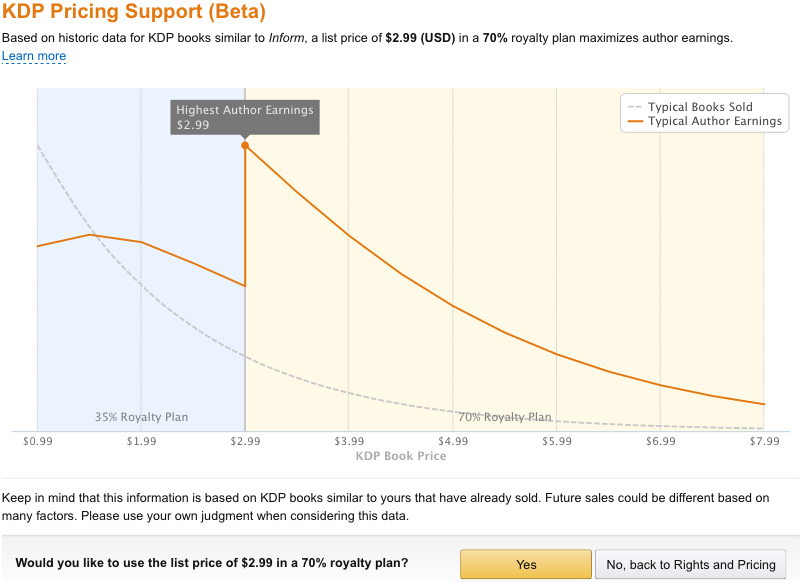
If you agree with their suggested pricing click “Yes” and you will be taken to the previous screen with prices automatically created for each territory. If not, click “No” and set them yourself.
If you have created a print version of your book through CreateSpace then you might want to enroll your ebook in the Kindle MatchBook program. This gives somebody who has purchased a physical copy of your book the option to purchase an ebook version for a reduced price.
Many people are not aware that buyers of ebooks have the options of lending them to their friends and family for a limited period of time. If you would like your readers to be able to do so (it helps increase word-of-mouth) then keep the “Kindle Book Lending” option checked.
Click “Save and Publish”.
Promoting It
Mailing List
If you have a mailing list already then they will be some of the first people that you reach out to. If you don’t have a mailing list then you should start one right now. I really like using Drip for my business mailing lists but the tool you choose is less important than the fact that you are actively collecting email addresses (either through a form on your website or a signup sheet in your place of business).
Earlier we discussed using a free ebook as a tactic to grow your mailing list. That method might not convert as well as it used to but is still a great place to start. This article should hopefully get you to that point.
My next book Engage: A Step-by-Step Guide to Growing Your Business With Email Marketing is going to dive in depth into how to leverage a mailing list for your business.
Twitter is both a very easy and very hard platform to promote on. Anybody can do it but, because of that fact, 99% of tweets gets ignored. The best way to promote on Twitter is to reach out to people influential in your industry (they are called influencers) or target market and see if they might be willing to tweet about your book to their followers. You’re asking them to put their reputation, that they have spent a lot of time building, on the line so your product must both be good as well as very relevant to their audience. If it is neither of those then don’t bother.
Short of influencers you can try tweeting about your book with topical hashtags but those are typically lost in a lot of noise. Normal people do not follow hashtags–other marketers do.
When linking to your book on Twitter always try to include the cover as people are much more likely to click on a link in a tweet that contains an image.
The way Facebook operates makes it a bit tougher to leverage as a promotional platform. Obviously you can use it to tell your family and friends about your book and ask them to refer anybody they know that might be interested in your topic.
You can also join Facebook groups that are related to your topic but it is best to work your book into an answer for a question rather than directly promote it.
The best thing about Reddit is that there is a community for every niche. However part of what makes Reddit a great site for the users is a downside for marketers. They don’t like being sold to. Therefore if you are going to post your book on a subreddit it would be better if you are already active in the sub and regularly posting and providing value. People like helping other members of their community but will actively punish those attempting to take advantage of it.
There are a couple of subreddits where it is acceptable to promote your ebook and that is on /r/KindleFreebies and /r/ebooks (they ask that you contact the mods first).
Giveaway
We talked earlier about giveaways being a good way to promote your business. With your book on Amazon it is easy to setup a giveaway with their Amazon Giveaway program. Simply search for your book on Amazon and scroll down the page until you see “Set up an Amazon Giveaway”.
This is what that looks like for my book Passions and Other Lessons:
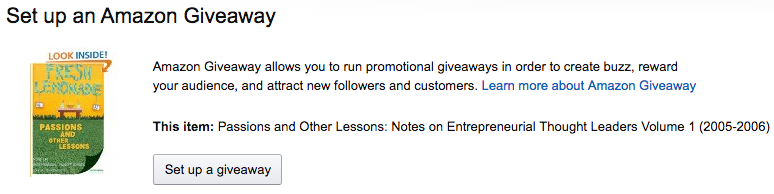
With Amazon you can require that entrants follow you on Twitter or watch a YouTube video in order to be eligible.
In a traditional giveaway people are incentivized to not tell anybody else about it as more entrants means they are less likely to win. That is detrimental to you as you are looking to reach as many people as possible.
If you are really looking for your giveaway to go viral then you want to encourage people to invite their friends and you can do so by giving them an additional entry for each friend they referrer. So Tom signs up himself and then posts a link about it on his Facebook wall. Ten of his friends sign up and he now has eleven chances to win. Rafflecopter’s premium tier has this option.
Goodreads
Enthusiastic fans of literature congregate on a site called Goodreads. It is basically IMDB for books. While your ebook isn’t Shakespeare it still has a place on the site.
They have an author program where you can add your book to their database. They list a preference for published books though they accept self-published books as well. They specifically mention Amazon as a publisher and, as we talked about earlier, you should publish on there.